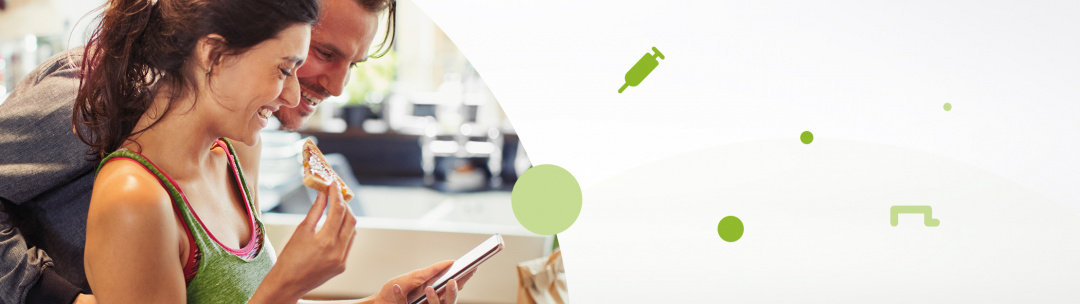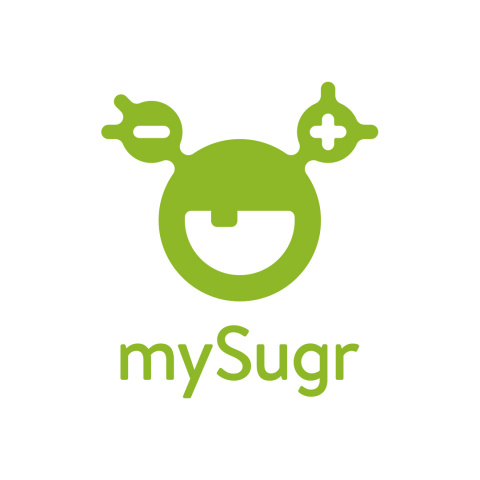Get ready to add mySugr Pump Control to your diabetes routine. In this article, we’ll provide you with instructions on how to connect your Accu-Chek Insight insulin pump to the mySugr app, how to use the mySugr Bolus Calculator and how to give a bolus directly via your Android phone. Make the most out of mySugr pump control by utilizing its fabulous features.
Let’s break it down with an example.
A delicious slice of toast is a great basis for breakfast, but you can always add extras to make it taste even better. Just like the mySugr app! The mySugr app is a wonderful companion to have when it comes to your diabetes management, but you know what’s even better than mySugr? mySugr together with your Accu-Chek Insight insulin pump!
These two work better together, and when connected, offer a ton of benefits, including more freedom, more control, and more discretion. What’s more, the mySugr app provides you with access to the mySugr Bolus Calculator. Let the mySugr app do the math, so you don’t have too. Then, deliver your bolus through your pump directly from your Android phone. Nice!
How to connect the Accu-Chek Insight pump to the mySugr app
First things first. Before you start making the most out of mySugr Pump Control, you’ll need to connect your insulin pump to the mySugr app. Luckily, mySugr and your Accu-Chek Insight insulin pump go hand in hand, so pairing them together is easy as pie. Simply follow these steps:
- Make sure Bluetooth is turned on on your Android phone
- Go to the mySugr app and select "Connections" from the menu
- Choose your Accu-Chek Insight from the list of available devices
- Go ahead and tap "Connect" to initiate the pairing
- Check your PIN code on your Accu-Chek Insight pump
- Now confirm if the PIN Code is matching in the mySugr App
Success! Your device is now connected to the mySugr app.
Learn more about how to pair your Accu-Chek Insight pump with the mySugr App in this video:
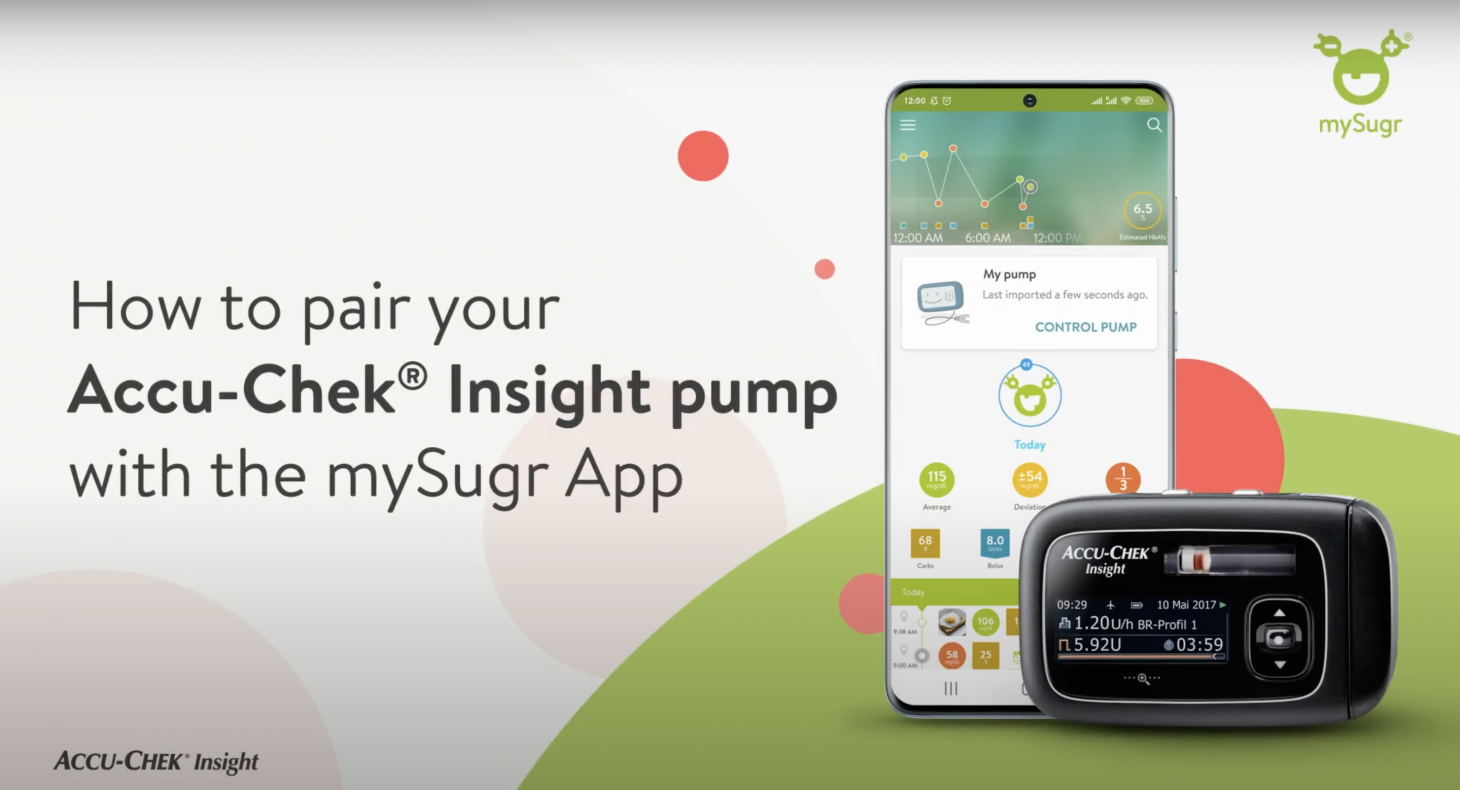
How to use the Bolus Calculator
Meet your new bestie; the mySugr Bolus Calculator (insulin calculator). “How do I use it?” We hear you ask. We’ve got all the information you need right here…
Before you get that bolus ball rolling, you’ll need to personalize a few settings and agree to the Terms of Service (TOS) in the mySugr app. Click on the “+” symbol to create a new log entry and press “Calculate”. If you haven’t set up your bolus calculator yet, this will bring you to the bolus calculator settings. Alternatively, you can also set your Bolus Calculator in the Profile & Settings option in the side menu. Please talk directly to your doctor and healthcare team if you have any questions about your personal bolus calculator settings.
- First, open the side menu
- Tap on Profile & Settings.
- The switch to turn on the Bolus Calculator is under the Settings tab on your Android phone.
- Here, you can turn it on.
- Once you have turned it on, tap on Bolus Calculator Settings to set it up according to your own personal settings.
When it comes to inputting your settings, accuracy is key! The more accurate your information, the more accurate the Bolus Calculator result will be.
If you want to change any of the Bolus Calculator settings later, you'll find these under Profile & Settings in the side menu.
Learn more about how to deliver your standard bolus with the Bolus Calculator in this video:
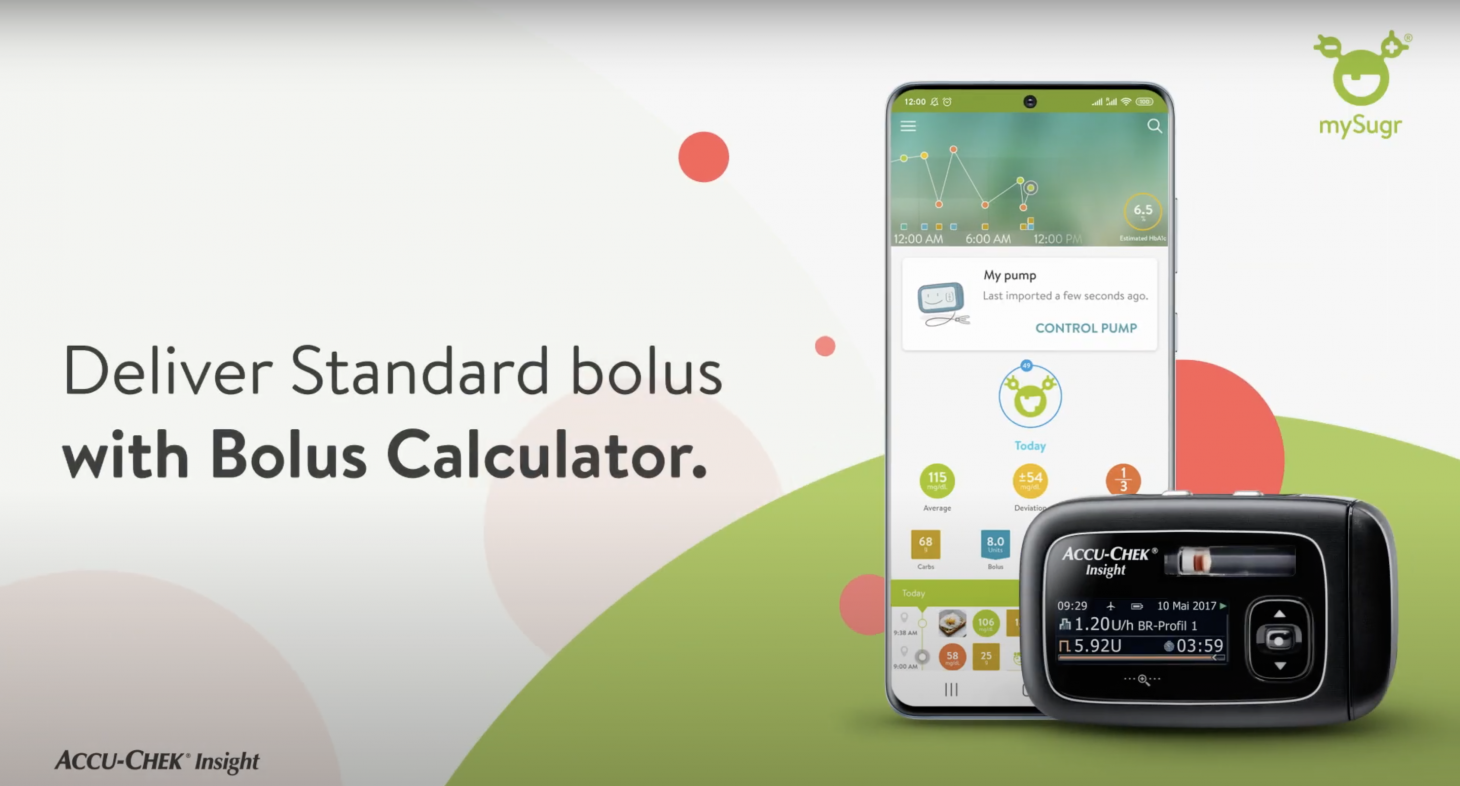
How to give a bolus based on a Bolus Calculation
Now you’ve got the Bolus calculator up and running, time to put it to the test!
- Click on the "+" button on the home screen.
- Select "Log & Calculate" option.
- Add your blood glucose value and estimated carbs of your meal.
- Tap the "calculate" button
- Click on the "Accept" button
- If needed, you can now also modify the bolus
- Now tap the "Deliver with Pump" button
- Tap the "authorise" button and authenticate the bolus delivery via your personal security method
Yay! Your bolus is on its way.
The Bolus Calculator will also keep track of active insulin from previous boluses, and factor it in when you perform your next calculation. It's not visibly seen on the dashboard, but no worries - we're keeping track of it.
Shout out to the mySugr Bolus Calculator! Doing the math, so you don’t have to.
How to give a quick bolus
You are in a hurry? Here’s how to give a quick bolus using the mySugr app:
- On your homescreen in the mySugr app, either tap the + icon or select CONTROL PUMP
- Tap DELIVER BOLUS
- When prompted, enter the amount of insulin for delivery
- Then tap CONFIRM, followed by AUTHORISE
- Confirm your bolus delivery via your personal security method
- Whoop! Your bolus is on its way
Learn more about how to deliver your standard bolus without the Bolus Calculator in this video:
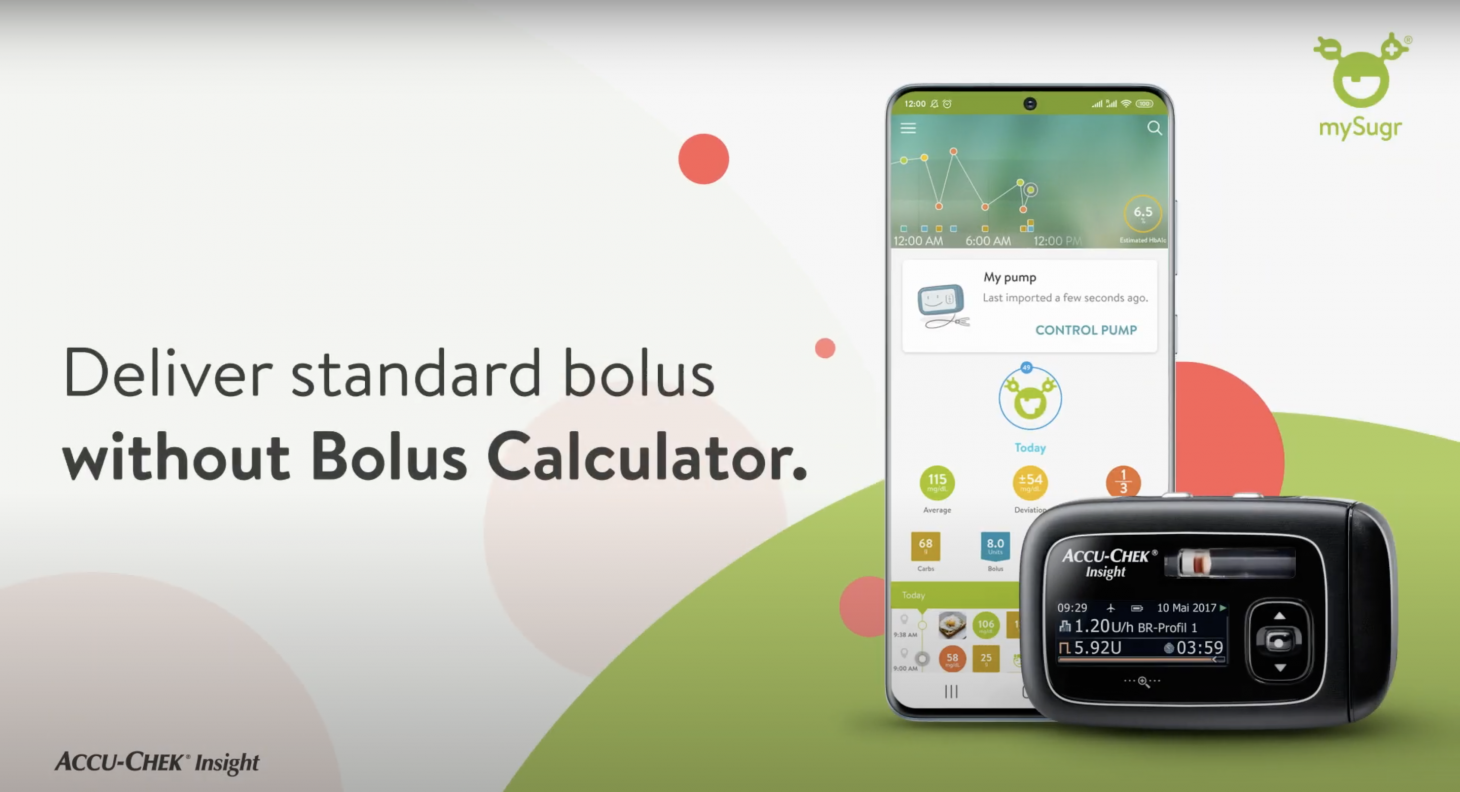
Ready? Make the most out of mySugr Pump Control and get ready to welcome simplicity, discretion, and power to your diabetes management routine.
Questions? Sure thing! We’re always happy to help. Check out these FAQs for more information or feel free to send us a message. We’ve got you.
Currently, the following Android smartphones are compatible: Samsung Galaxy S7, Samsung Galaxy S8 (2018), Samsung Galaxy S8+, Samsung Galaxy S9, Samsung Galaxy S9+, Samsung Galaxy S10, Samsung Galaxy S10+, Samsung Galaxy S20, Samsung Galaxy S20+, Samsung Galaxy A8, Samsung Galaxy A50, Google Pixel 2.
Country availability: mySugr Pump Control is available in Austria, Czech Republic, Belgium, Netherlands, Denmark, Finland, Germany Luxemburg, Ireland, UK, Italy, Norway, Slovenia, Slovakia and Sweden.
The mySugr website does not provide medical or legal advice. mySugr blog articles are not scientific articles, but intended for informational purposes only.
Medical or nutritional information on the mySugr website is not intended to replace professional medical advice, diagnosis or treatment. Always consult a physician or health care provider with any questions you may have regarding a medical condition.